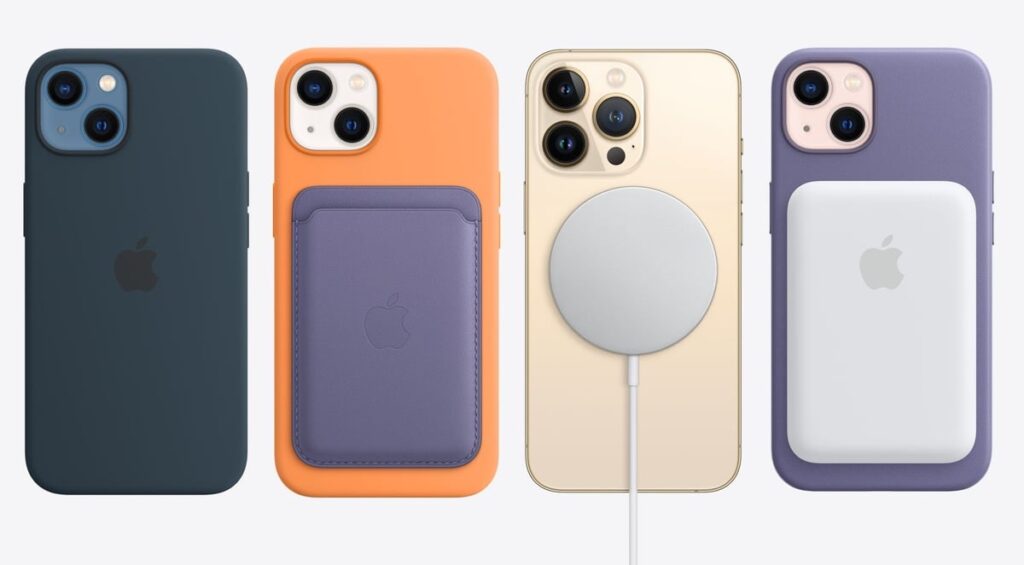This content is a complete guide to using the Apple iPhone 12. It covers everything from setting up the device to mastering basic functions like making calls, sending texts, managing contacts, and taking photos and videos. It also explores advanced features such as Face ID, Apple Pay, Siri, and the App Store. The guide includes information on customizing the iPhone 12, troubleshooting tips, and optimizing battery life. Overall, it aims to help users make the most of their iPhone 12 and enhance their digital experience.
Your Complete Guide to Using the Apple iPhone 12
Introduction
The Apple iPhone 12 is a highly advanced smartphone that offers a multitude of features and capabilities. In this comprehensive guide, we will take you through each step of operating your iPhone 12, from the basics to the more advanced features, ensuring that you can make the most of this remarkable device.
Setting Up Your iPhone 12
Before you start using your iPhone 12, it is essential to set it up correctly. Follow these steps to get started:
- Unbox your iPhone 12 and turn it on by pressing and holding the power button.
- Select your preferred language and region.
- Connect to a Wi-Fi network or use a cellular data connection to proceed with the setup.
- Sign in with your Apple ID or create a new one if you don’t have an existing account.
- Set up Face ID or Touch ID for added security and convenience.
- Agree to the terms and conditions.
- Choose whether to restore from a previous device or set up as a new iPhone.
- Complete the setup by following the on-screen instructions.
Navigating Your iPhone 12
Understanding the various gestures and navigation options on your iPhone 12 will enable you to effortlessly navigate through its interface. Here’s a brief overview of the main gestures:
- Swipe up from the bottom of the screen to go to the home screen.
- Swipe down from the top-right corner to access Control Center.
- Swipe down from the top-left corner or middle of the screen to access Notifications Center.
- Swipe left or right from the edge of the screen to switch between apps.
- Swipe left or right on the home screen to access different pages or widgets.
- Pinch in or out with two fingers to zoom in or out.
- Tap and hold an app icon to reveal quick actions or rearrange the apps.
- And many more!
Mastering the Basics
Now that you have set up your iPhone 12 and are familiar with its navigation, let’s dive into mastering the basic functions:
1. Making and Receiving Calls
To make a call, open the Phone app and either manually dial the number or choose a contact from your address book. When receiving a call, swipe right on the screen or tap the green phone icon to answer.
2. Sending Text Messages
Open the Messages app, create a new message, enter the recipient’s name or number, and type your message. Tap the send button to send the text message.
3. Managing Contacts
To add a new contact, open the Contacts app, tap the “+” icon, enter the contact’s details, and save. To edit or delete a contact, select the contact from the list and choose the desired option.
4. Taking Photos and Videos
To capture stunning photos and videos, open the Camera app, aim at the subject, and tap the shutter button to take a photo or hold down the button to record a video. Explore different camera modes like Portrait, Night, and Panorama for diverse shooting options.
Exploring Advanced Features
Now that you are comfortable with the basics, let’s explore some advanced features of the iPhone 12:
1. Face ID and Touch ID
These authentication methods allow you to unlock your device, authenticate app purchases, and securely sign in to various services with either your face or fingerprint.
2. Apple Pay
With Apple Pay, you can securely make payments in stores, apps, and on the web using your iPhone 12. Set up your payment methods in the Wallet app and enjoy the convenience of contactless payments.
3. Siri
Siri, Apple’s voice assistant, can help you perform various tasks by simply speaking to your iPhone 12. Invoke Siri either by saying “Hey Siri” or by pressing and holding the side button.
4. App Store
The App Store offers a vast collection of apps specially designed for the iPhone 12. Discover, download, and update apps to enhance your device’s functionality and entertainment options.
Customizing Your iPhone 12
Your iPhone 12 allows for extensive customization to suit your preferences. Here are some customization options:
1. Personalizing the Home Screen
Long-press on the home screen to enter the “Jiggle mode,” where you can rearrange app icons, create app folders, and add widgets to personalize your home screen layout.
2. Changing Wallpapers
Go to Settings, choose Wallpaper, and select either a dynamic wallpaper, still image, or your own photo to set as the background for your iPhone 12.
3. Changing Ringtones
Customize your ringtone by going to Settings, selecting Sounds & Haptics, and choosing a new ringtone or even creating a custom one using GarageBand.
4. Adjusting Display Settings
In the Display & Brightness section of Settings, you can adjust settings like brightness, text size, color filters, and enable features such as dark mode for a more personalized visual experience.
Troubleshooting and Tips
Despite being a highly reliable device, you might encounter some issues while using your iPhone 12. Here are a few troubleshooting tips:
1. Restarting Your iPhone 12
If you’re experiencing minor glitches or the device is acting slow, restarting your iPhone 12 can often resolve these issues. Press and hold the power button, then slide to power off. After a few seconds, press and hold the power button again to turn it back on.
2. Updating iOS
Regularly updating your iPhone 12’s operating system (iOS) ensures that you have access to the latest features and bug fixes. Go to Settings -> General -> Software Update to check for and install any available updates.
3. Optimizing Battery Life
To maximize your iPhone 12’s battery life, adjust settings such as brightness, background app refresh, and location services. You can also enable low power mode or optimize battery charging in the Battery section of Settings.
Conclusion
Congratulations! With this comprehensive guide, you are now equipped with the knowledge to use your Apple iPhone 12 to its fullest potential. Whether you are a beginner or have used previous iPhone models, the iPhone 12’s advanced features are sure to enhance your digital experience. Enjoy exploring and discovering all that this remarkable device has to offer!