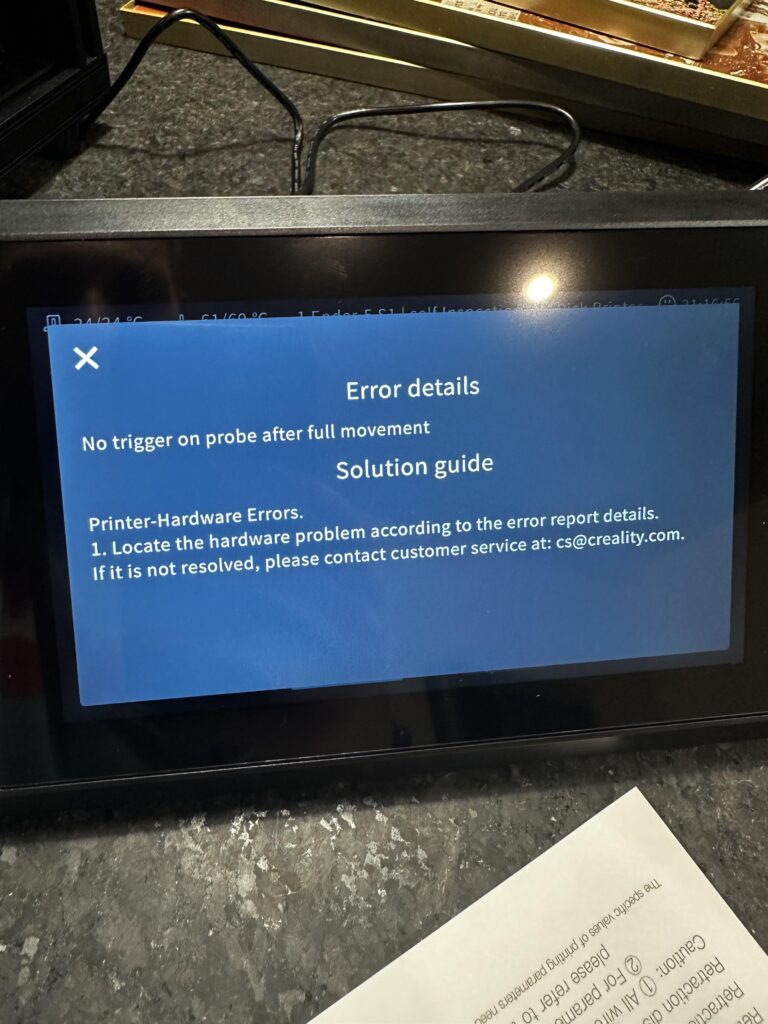This comprehensive how-to guide on troubleshooting hardware issues discusses common problems such as malfunctioning components, connection issues, and compatibility issues. It provides step-by-step instructions on identifying the problem, fixing it, and preventing future issues. Common troubleshooting techniques include restarting the computer, updating drivers, running diagnostic tests, checking for updates, and replacing faulty hardware. Best practices for preventing future hardware issues include regular maintenance, backing up data, avoiding physical damage, and seeking professional help when needed. By following the guide’s steps, one can effectively resolve hardware problems and maintain their computer’s performance.
Troubleshooting Hardware Issues: A Comprehensive How-To Guide
Introduction
Hardware issues can be frustrating and disruptive, but with the right strategies and tools, they can be resolved quickly and easily. In this guide, we will discuss common hardware problems and provide step-by-step instructions on how to troubleshoot and fix them.
Identifying the Problem
The first step in troubleshooting hardware issues is to identify the problem. Common hardware problems include malfunctioning components, connection issues, and compatibility issues.
Malfunctioning Components
If a component such as a hard drive, graphics card, or CPU is malfunctioning, the computer may not boot up or may display error messages. To identify the faulty component, you can run diagnostic tests or check the Device Manager for any error codes.
Connection Issues
If the computer is not recognizing a peripheral device such as a printer or external hard drive, the issue may be related to the connection. Check all cables and ports for any damage or loose connections, and try connecting the device to a different port or computer.
Compatibility Issues
If a newly installed component is not working properly, it may be incompatible with the existing hardware or software. Check the manufacturer’s website for compatibility information and update drivers or firmware if necessary.
Fixing the Problem
Once you have identified the problem, you can take steps to fix it. Here are some common troubleshooting techniques:
Restart the Computer
Oftentimes, a simple restart can resolve many hardware issues. Restart the computer and check if the problem persists.
Update Drivers
Outdated drivers can cause hardware problems. Update drivers for the affected component by downloading the latest version from the manufacturer’s website.
Run Diagnostic Tests
Many computers have built-in diagnostic tools that can help identify hardware issues. Run a diagnostic test to pinpoint the problem and take appropriate action.
Check for Updates
Software updates can sometimes fix hardware issues. Check for updates for the operating system and any affected software or drivers.
Replace Faulty Hardware
If a hardware component is malfunctioning and cannot be fixed, you may need to replace it. Make sure to purchase a compatible replacement and follow proper installation procedures.
Preventing Future Issues
To prevent hardware issues in the future, follow these best practices:
Regular Maintenance
Perform regular maintenance on your computer, such as cleaning dust and debris from vents and fans, updating software and drivers, and running diagnostic tests.
Backup Data
Regularly backup your important data to prevent loss in the event of hardware failure. Use cloud storage or an external hard drive for backup.
Avoid Physical Damage
Avoid dropping, bumping, or exposing your computer to extreme temperatures, as physical damage can lead to hardware issues.
Seek Professional Help
If you are unable to resolve a hardware issue on your own, seek help from a professional technician. They have the expertise and tools to diagnose and fix hardware problems effectively.
Conclusion
By following the steps outlined in this guide, you can effectively troubleshoot and fix hardware issues on your computer. Remember to identify the problem, take appropriate action, and follow best practices to prevent future issues. If you encounter persistent or complex hardware problems, seek help from a professional technician.