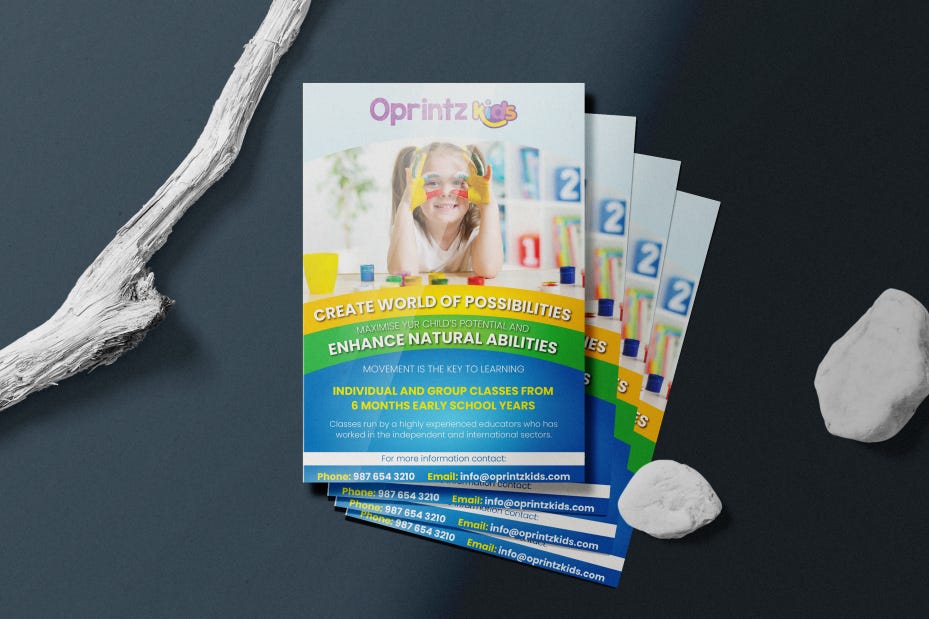Canva is a user-friendly graphic design tool that allows users to create professional-quality designs for various purposes. To get started, create a free account and choose a template that fits your design needs. Customize your design by adding text, images, and graphics from Canva’s extensive library. Save and share your design in various formats or directly to social media. Canva makes it easy for beginners and experienced designers to create eye-catching designs. By following this step-by-step guide, you can unleash your creativity and impress your audience with stunning designs.
How to Create Stunning Designs with Canva: A Step-By-Step Guide
Introduction
Canva is a popular graphic design tool that allows users to create stunning designs for a variety of purposes. Whether you’re a beginner or a seasoned designer, Canva offers a user-friendly platform that makes it easy to create professional-quality graphics, presentations, posters, and more.
Getting Started
Before you can start creating stunning designs with Canva, you’ll need to create an account. Simply visit the Canva website and sign up for a free account using your email address or social media account.
Choosing a Template
Once you’re logged in, you’ll be presented with a wide range of templates to choose from. Whether you’re designing a social media post, flyer, brochure, or business card, Canva has a template for you. Select a template that best fits your design needs.
Customizing Your Design
After selecting a template, you can customize your design by adding text, images, and graphics. Canva offers a wide range of fonts, colors, and design elements to choose from, making it easy to create a unique and eye-catching design.
Adding Text
To add text to your design, simply click on the text tool and type out your message. You can customize the font, size, and color of your text to create the perfect look for your design.
Adding Images
Canva also allows you to upload your own images or choose from their extensive library of stock photos and graphics. Simply drag and drop your chosen image onto your design and resize it as needed.
Adding Graphics
In addition to images, Canva offers a wide range of graphics and design elements to enhance your design. From icons and shapes to lines and borders, you can easily add these elements to your design to give it a polished and professional look.
Saving and Sharing Your Design
Once you’re happy with your design, you can save it by clicking on the download button in the top right corner of the screen. Canva offers a variety of formats to choose from, including JPG, PNG, PDF, and more. You can also share your design directly to social media or send it via email.
Conclusion
With Canva, creating stunning designs has never been easier. Whether you’re a business owner looking to create marketing materials, a student working on a project, or a creative individual looking to express yourself, Canva offers a user-friendly platform that makes it easy to create professional-quality designs. By following this step-by-step guide, you can unleash your creativity and create stunning designs that will impress your audience.